DIC Results Filter¶
The DIC Filter Tool is available as a tool in Results View (Image).
- To open: In menubar click Tools ⟶ DIC Results Filter
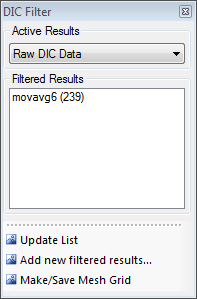
The drop-down box at the top indicates that the Raw (unfiltered) DIC results are active. This means that the results visualized in the view(s) are the raw DIC data. Also, if you plot something using the Graph Tool or export something using the File Write Tool, you will collect data from the data-set indicated in this drop-down box. By default, this is the Raw DIC Data.
Hint
In the top-right corner of each image view, the data source is always indicated. By default it says “Raw DIC Data”.
- Click the Add new filtered results...-button to add new filtered data. The Results Filter Dialog will appear asking for the parameters of the new filtering.
Any sets of filtered data will appear in the Filtered Results listbox. You may click the Update List button to update the list of filtered results.
Note
The filtered results are always saved to disk in a sub-folder under the DIC results folder, and will not be lost if you close and restarts eCorr.