Mesh Extender Tool¶
The Mesh Extender Tool is available as a tool in PreProcessor and is typically used to move the mesh from one camera (view) to the other. The extension of the mesh done using this toolbox is always a coarse fit, and must be followed by DIC optimization in DIC Tool.
- To open: In menubar click Tools ⟶ Mesh ⟶ Mesh Extender
The two topmost radio buttons control which direction you want to extend the mesh. From View1 to View2 (default), or from View2 to View1.
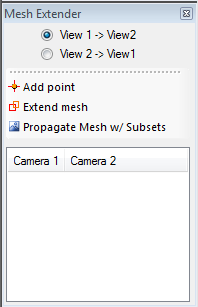
- Add Point: Activates an action where you first are asked to define a point in View1 (left view) and then the corresponding point in View2 (right view). The defined pair of corresponding points is added to the list at the bottom of this toolbox.
- Extend Mesh: Extends the mesh from the first view to the second view (defined by the top-most radiobuttons), using the list of defined corresponding points. The mesh is optimized to best fit the list of corresponding points.
- Propagate Mesh with Subsets: This functions requires a single pair of corresponding points. The location of the mesh nodes are optimized from the underlying image using subset DIC. This propagating optimization is started for the mesh node closest to the defined corresponding pairs of defined points.
Hint
If the “Propagate Mesh with Subsets” failes for just a few nodes, the mesh can sometimes be successfully “straightened” using the “Force Super Q8 Deformation” in Mesh Edit Tool
Note
The list of corresponding points is removed when closing the Mesh Extender toolbox.