Mesh Edit Tool¶
The Mesh Edit Tool is available as a tool in PreProcessor.
- To open: In menubar click Tools ⟶ Mesh ⟶ Mesh Edit
The two topmost radio buttons control which view is the active one. View1 is the left image view, while View2 is the right image view.
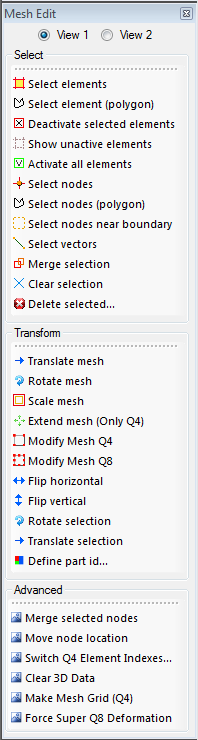
- Select Elements acivates an action in the current view which let you select elements in the mesh currently visible in the view, individually (by clicking) or within rectangular regions.
- Select Elements (Polygon) activates an action which allows selection of elements using a polygon region.
- Deactivate Selected Elements, sets the currently selected element as deactivated. They will then no longer be part of any operations, including the DIC analysis.
- Show Unactive Elements, activates an action where unactive elements are visible in the view.
- Activate All elements, activates all elements including the elements that are deactivated. Then there will be no deactivated elements in the mesh.
- Select Nodes, activates an action in the current view which allows you to select elements, individually (by clicking) or within rectangular regions.
- Select Nodes (Polygon), activates an action which allows selection of nodes using a polygon region.
- Select Nodes Near Boundary, activates an action where nodes close to the image boundary (or outside the image) are selected. You will be prompted for a limit in pixels. This is typically used to deactivate (or remove) elements that are outside of the image or close to the boundary of the image.
- Select Vectors, activates an action where vectors (or virtual extensometers) may be selected. Click on to different locations on the mesh to define a vector.
- Select vectors (Fixed length), allows you to select a vector (or virtual extensometer) wit a fixed length (in pixels or millimetres).
- Merge Selection, allows you to merge the selcted elements and nodes between the two views (View1 and View2).
- Clear Selection, clears the selection of elements, nodes and vectors
- Delete Selected, delete the selected elements and nodes. The deleted elements and nodes are completely removed from the mesh (in opposition to the “deactivate selection”-option). be aware that this causes a restructuring of element and node indexes.
- Translate Mesh, activates an action which allows to move the mesh, by mouse dragging or by using arrow keys.
Hint
In Translate, Rotate and Scale Mesh: By holding down the CTRL button the arrow steps are divided by 100. By holding down the SHIFT button the arrow steps are divided by 1000.
- Rotate Mesh, activates an action which allows to rotate the mesh, by mouse dragging or by using arrow keys.
- Scale Mesh, activates an action which allows to scale the size of the mesh, by mouse dragging or by using arrow keys.
- Extend Mesh (Only Q4), activates an action which allows to add element rows or columns in a structured mesh at the top, bottom, left or right using the arrow keys.
- Modify Mesh Q4, activates an action which lets you deform the mesh as if it where a large Q4 element. Four nodes will become visible and may be dragged to deform the mesh.
- Modify Mesh Q8, activates an action which lets you deform the mesh as if it where a large Q8 element. Eight nodes will become visible and may be dragged to deform the mesh.
- Flip horizontal,
- Flip vertical,
- Rotate Selection, activates an action which let you rotate only the selected elements and/or nodes in the mesh (By mouse dragging or keys).
- Translate Selection, activates an action which let you translate only the selected elements and/or nodes in the mesh (By mouse dragging or keys).
- Define Part Id, Define a part id for the currently selected elements
- Merge Selected Nodes
- Move Node Location, activates an action which let you manually move a single node. First click on the node to move, then click where the node should be moved.
- Switch Q4 Element Indexes
- Clear 3D Data, clears all 3D data (both initial locations and displacements) in the mesh.
- Make Mesh Grid (Q4)
- Force Super Q8 Deformation, optimizes and restricts the nodal displacements in the mesh to fullfill the displacements in an artificial Q8 element covering the entire mesh.