Make and Run Edge Tracing Input File¶
It is assumed that you already have made the edge collection (see: Generating Edge Collection for Edge Tracing Analysis), and saved the edge collection as a file (*.ecol)
In the Main Window right-click on the “DIC”-node in the Workspace Tree and click New Empty Input File.
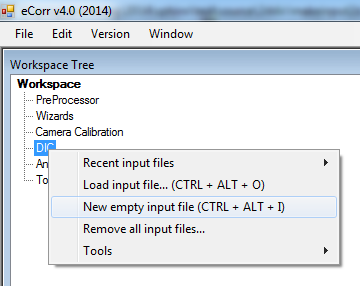
the DIC Input File Editor will open:
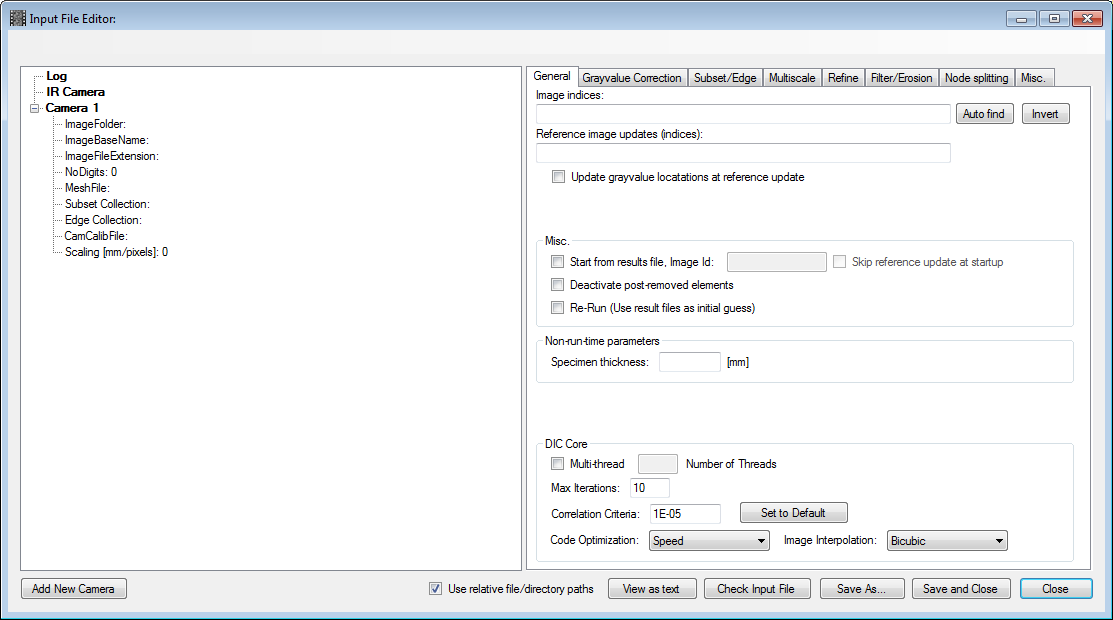
For a minimum edge-tracing input file, you need to specify:
- The folder where the image sequence is located
- The image indices which should be used in the analysis
- The edge collection file path (*.ecol)
Optionally you may want to:
- Adjust the settings for the edge-tracing analysis This is defined under the Subset/Edge-tab in the DIC Input File Editor (See image below).
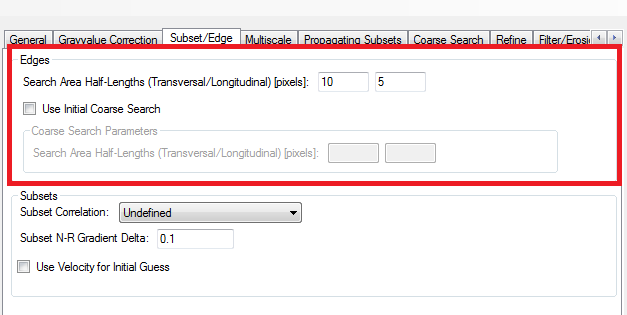
When you are done, you can press the Save and Close-button.
Note
All results files from an edge-tracing analysis will be saved in the same folder as the corresponding input file! There will be as many results files as there are images defined in the input file. Thus, to have control over different analyses, make a new folder each time you create and save a new input file. Preferable a sub-folder under the folder where the images are located (Example: C:/[Image Folder]/dic1/input.txt)
Also, note that whenever you run an input file, you are overwriting eventual old results from previous runs.
When the DIC Input File Editor has closed, you will see the input file as a node in the Workspace Tree under the “DIC” node:
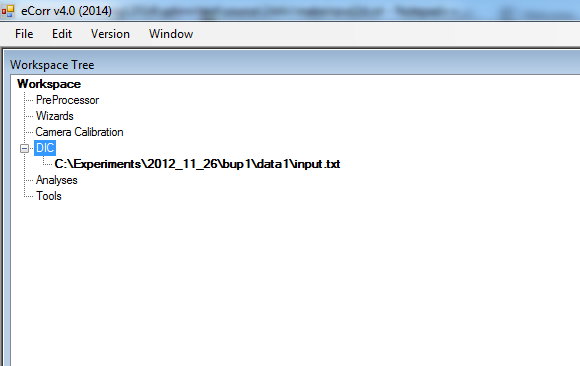
To run the Subset-DIC analysis, right-click on the input file in the Workspace Tree and press and press Run ⟶ Edge Tracing
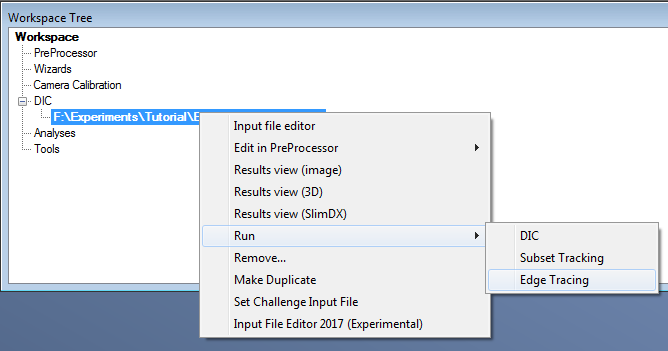
A console application ( DICCoreEdge.exe ) will appear and you can study the progress of the analysis in this console window.
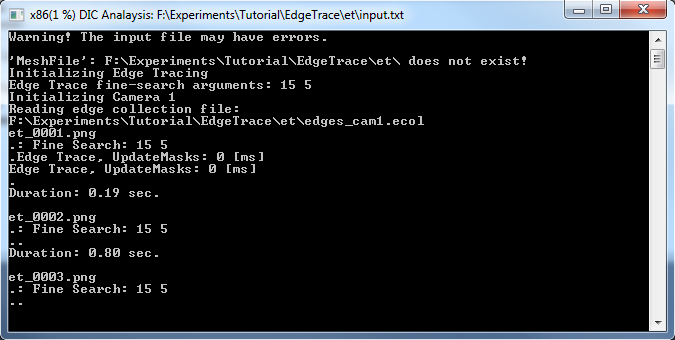
Note
If the console application do not appear, and you get a dialogbox saying “Cannot start process...”, go to menubar: Edit -> Settings, choose the “Analysis” tab. The path labelled “Edge Trace” should point to the location of the “DICCoreEdge.exe” file. This is normally located in a folder named “edgetrace”. Browse and find this folder. Click “Apply” to close the “Settings Window”. Now you can try running the edge-trace input file as described above.
Now, if the analysis is running, you can go straight to Study Results for an Edge-Tracing Aanalysis. It is possible to study the results even if the analysis is running. However, there will be missing results until the analysis is done.
Note
If you want to access the input file or the edge-tracing results after you have closed and restarted eCorr, you can reload the input file from the menu that appears when right-clicking the “DIC” node in Workspace Tree , and choose “Load Input File”. The inputfile is used to access the results from the DIC analysis, as is shown in Study Results for an Edge-Tracing Aanalysis.