Generating Subset Collection for 3D Subset-DIC¶
- Open the PreProcessor
- Set the “Camera Mode” DropDown List to “Both Cameras”
- In the left Image Panel , load the first image in the image sequence for Camera 1.
- In the right Image Panel , load the first image in the image sequence for Camera 2.
- Open the Subset Tool
- In the Subset Tool choose Add Subsets.
The Add Subset Dialog appears and ask for some parameters of the subsets to be added.
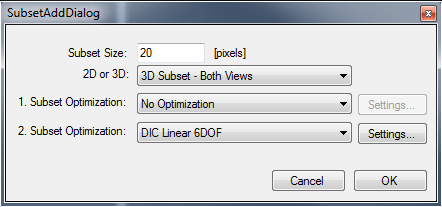
- For a 3D subset DIC-analysis you may define:
- The size of the subset (default = 20)
- Wether the initial subset location (in the left view) should be optimized or not. If you are tracking a checkerboard pattern, you may here choose Corner Finder. Otherwise, choose No Optimization.
- The optimization type for the right view. If you are tracking a checkerboard pattern, you may choose Corner Finder also here. If not, choose DIC Rigid 2DOF or DIC Linear 6DOF, and the subset in the right view will be correlated against the subset in the left view using the specified optimization type. Note: You must NOT choose No Optimization for the right view, as the subsets in both views must be located at the same “material point” on the specimen surface.
When the “OK”-buttin is pressed in the Add Subset Dialog an action called Click to define center of subset will be active in the left view.
- Click on the image to define a subset in the left view.
- When you have clicked to add a subset in the left view, you are asked to click on the corresponding point in the right view.
- When you have clicked in the right view, a corresponding set of subsets is added.
To add more subsets, Continue and iterate through the three points above until you are done.
In the image below a single subset has been added at the tip of a projectile.
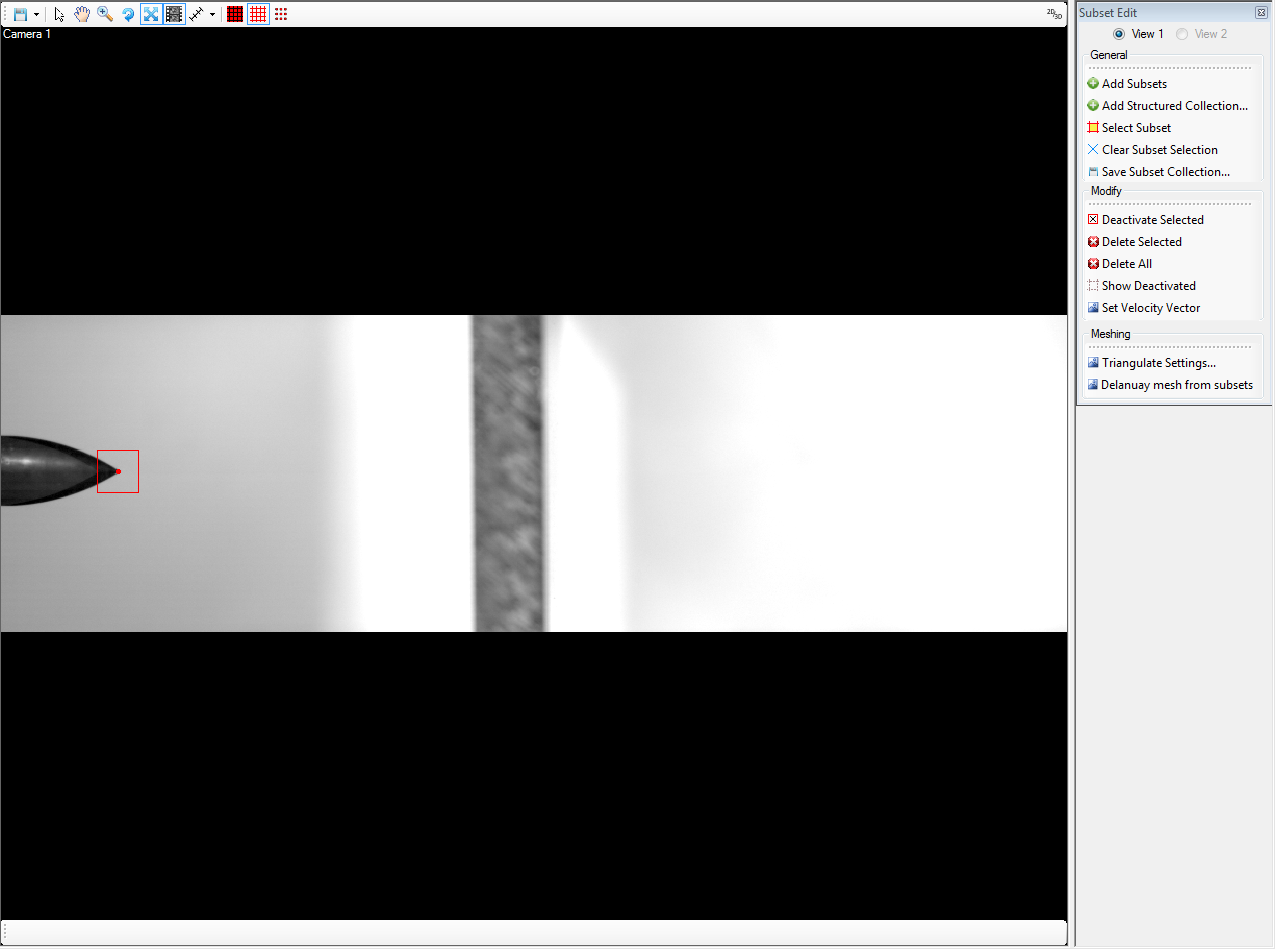
Hint
The subset tracking analysis assumes small deformations/movements of the subset(s) between succeeding images (same as for standard DIC with mesh). To overcome large “jumps” in displacement bewteen succeeding images, it is possible to define a Subset Velocity Vector to the subsets.
- When you are happy with the subset collection, you can save it as a file (*scol).

Hint
It is not required, but you may want to save the subset collection in a subfolder under the image folder, where you also save the input file (in the next step).
You are now done making the subset collection for a 2D Subset-DIC analysis.
- Remember where you saved the subset collection file (*.scol) and close the PreProcessor