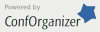Creating Effective e-Learning Presentations Quickly
Educating chemical engineers for coming challenges
Teaching Methods, Techniques & Modules (T6-2)
Keywords: presentation authoring, e-learning, e-learning authoring, distance education presentation, distance education.
The increasing popularity of e-Learning is primarily due to the flexibility it offers to the students in learning on an on-demand basis. However, e-Learning, as it is frequently presented nowadays, often lacks the interactivity and clarity in presentation, in comparison to class room learning. In class room learning, the instructor uses lectures to summarize, elaborate and explain the topics of interest. The presenter communicates by showing graphics, graphs, and tables, and discussing these images by pointing to the graphics while talking. Pointing during presentation is essential to focus the participants’ attention to certain topics on a slide. Students are free to ask questions to further clarify the topics. Most presentation authoring applications now available are either cumbersome to use, expensive, or lacks the interactivity and pointing during presentation.
This talk is to introduce a new audio-visual presentation software product, LivePresent™. LivePresent™ is a new e-learning authoring application which was designed specifically for e-learning presentations and provides the essential features which rival class room learning, such as audio, pointer movements, and question and answer forum.
The presentations can be viewed from the Internet with a PC or a Mac, or directly from a PC or a Mac. A dial-up connection is sufficient to view the presentation from the Internet. During viewing of the presentations, you can jump to any slide, pause, fast forward and rewind. The slide presentations are organized automatically for ease of navigation during the preparation of the presentation, which eliminates the time consuming task of using audio-video recording and editing equipment.
To create a slide presentation, you can capture images or slides directly from your PC monitor or import from Power Point, in any frame size your select. After importing the image/slide, you may add audio and/or pointer movements to the slide. The end result is a slide presentation with audio and pointer movements, which rivals a live presentation.
The unique features of the software are its capabilities for editing audio and pointer movements. For audio editing, you can delete, copy, cut, insert, increase volume, and add echo effects. These audio editing functionalities greatly save your time in creating a professional audio presentation.
Pointer movements can be recorded when you record audio or when you listen to the playback of a previously recorded segment. To record pointer movements, you simply move the pointer to the spots on your monitor after you activate the Pointer Record button. For pointer movement editing, you can edit both the position of the pointer and the time when the pointer appears on the slide. To edit the position of the pointer, you simply drag the “anchor” pointer marker to any position you select. To adjust for time, you drag the time marker along the time line.
LivePresent™ also allows the authors to introduce shapes (e.g., arrows, squares, etc.) during a presentation at pre determined time, or to introduce Call Out notes at pre determined time to elaborate further on the more complicated topics.
When you prepare a presentation for viewing at a later time, you will always find that you may have spoken incorrectly for a few sentences or a few words or pointing to the wrong places. The audio and pointer movement editing capabilities of LivePresent™ greatly simplifies and minimizes the time for the audio and pointer movement recoding tasks since you do not have to re-record the whole presentation.
After the slide presentation has been completed, an html file and the associated Macromedia flash files are automatically created. These files can be viewed with Macromedia Flash Player in any browsers, such as Internet Explorer®, Netscape®, or Morzilla Fire Fox®. The browsers and the Flash Player can be downloaded free of charge from Internet. While LivePresent™ can only be used on a PC to create presentations, presentations created with LivePresent™ can be viewed using a PC or a Mac.
LivePresent™ allows the author to create question and answer forum with links from any slide. This feature allows asynchronous question and answer interactivity often missing in many e-Learning presentations. LivePresent™ has its own internal FTP client for uploading and downloading files, such as tests and announcements, to and from the server. Access to viewing the presentations can be controlled using the licensing features which are available in customized versions of LivePresent™.
In summary, LivePresent™ offers an e-Learning authoring tools which allows you to create presentations for learning which rivals Class Room learning at an affordable price.
Presented Monday 17, 16:00 to 16:20, in session Teaching Methods, Techniques & Modules (T6-2).