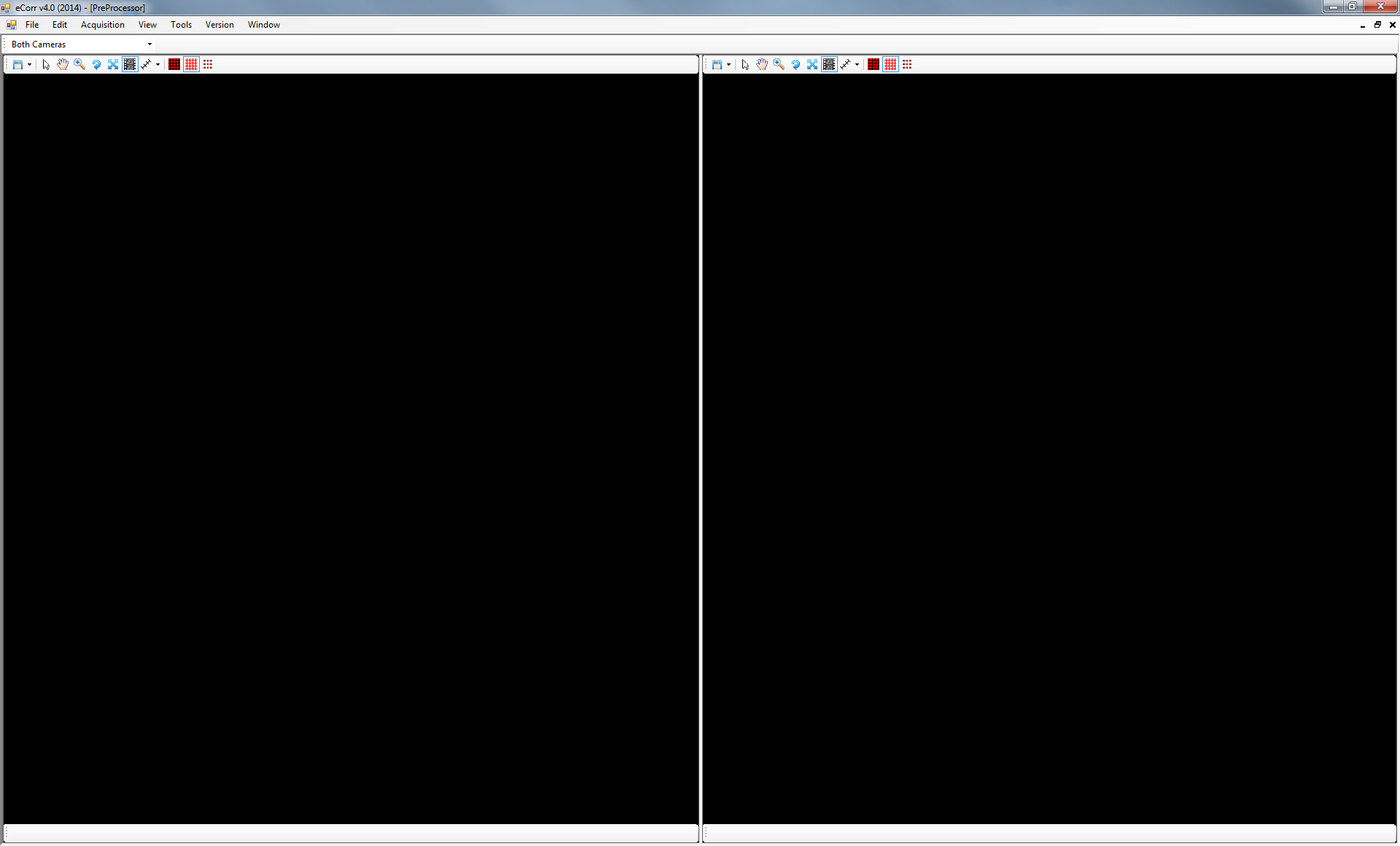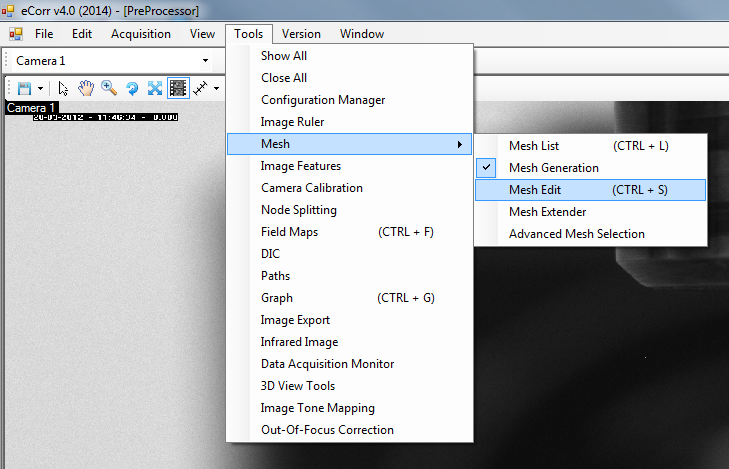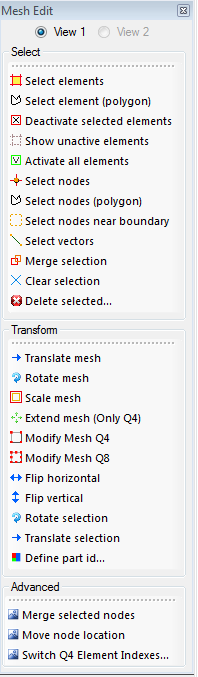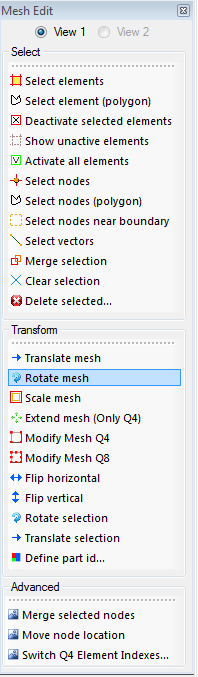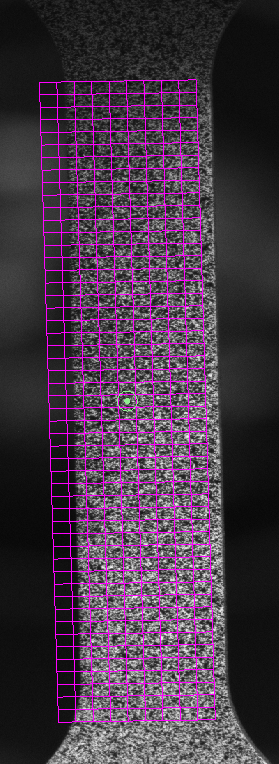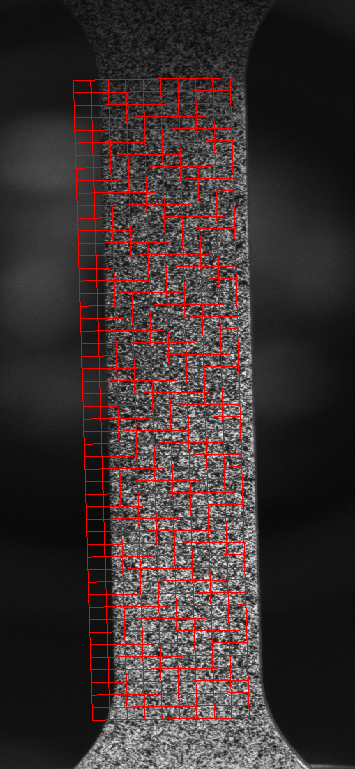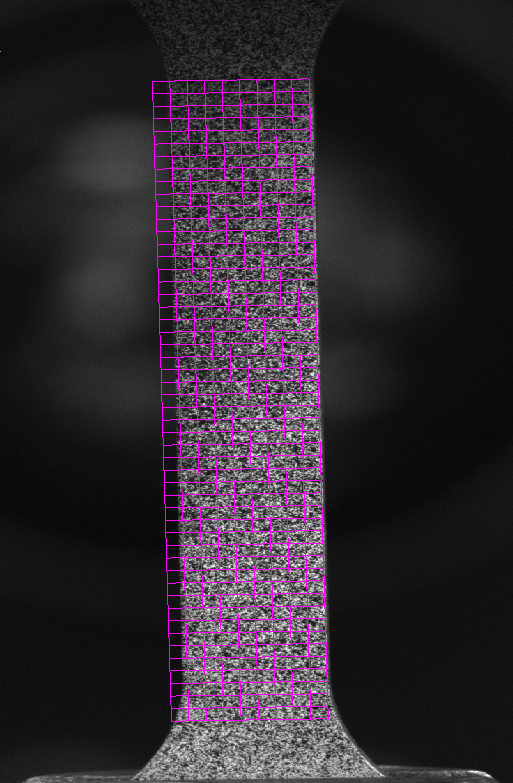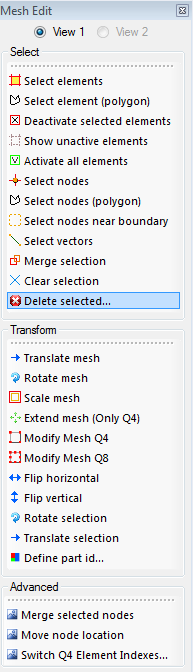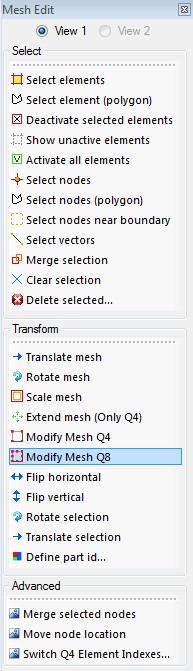Make Mesh¶
Open PreProcessor¶
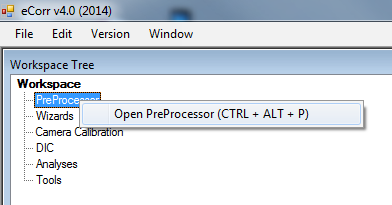
Open the PreProcessor by right-clicking on the “PreProcessor” node in the WorkSpace Tree.
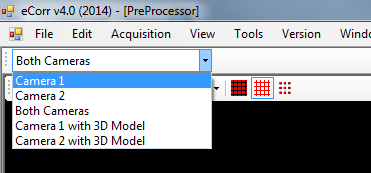
Use the camera-mode dropdown-list to switch between single-camera and double-camera mode.
Load Image¶
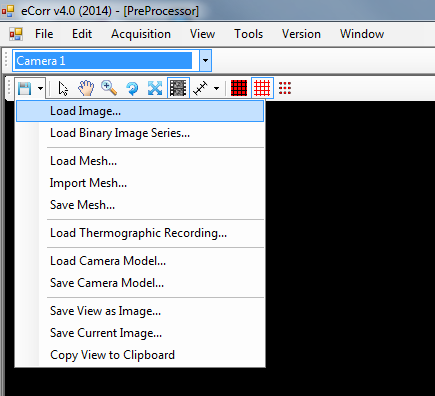
Load an image in the view using the “floppy”-icon.
Generate Mesh¶
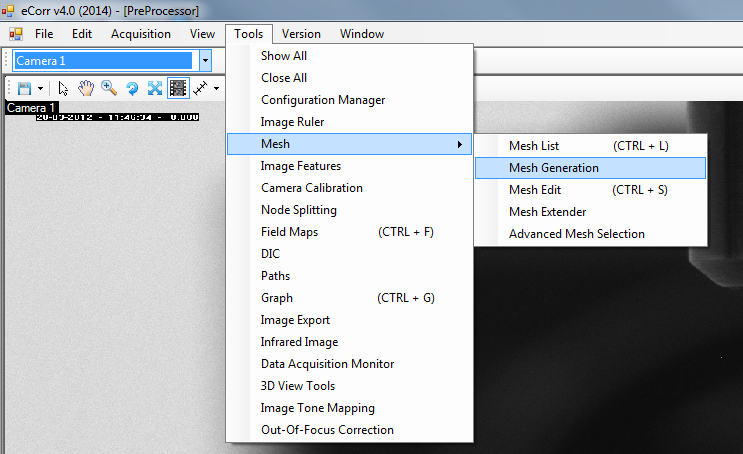
The “Mesh Generation” Tool is opened from the “Tools” tab on the menu bar.

The “Mesh Generation” Tool
To generate a structured mesh, click “Generate Structured Q4” in the “Mesh Generation Tool”.
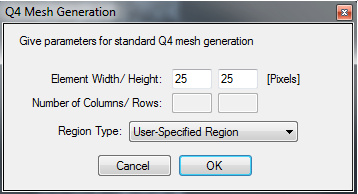
Choose element size of the structured Q4 mesh, or accept default values.

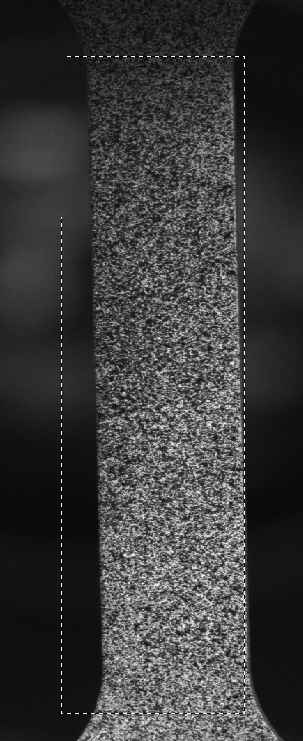
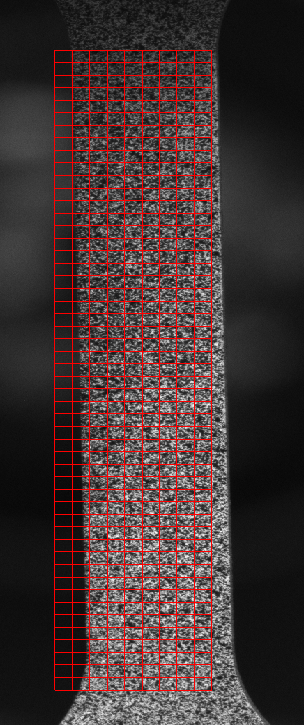
Save Mesh¶