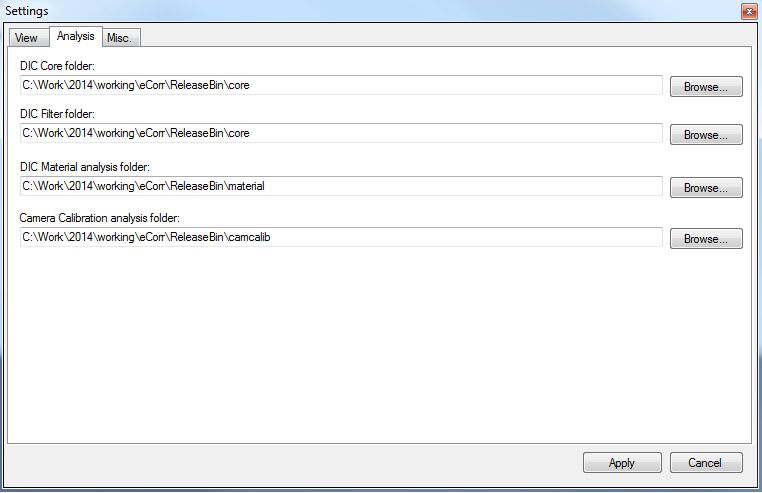Get Started¶
Run eCorr Graphical User Interface¶
The software is started by double-clicking the file “eCorr.exe”

This is how the graphical interface looks like when opened. This is referred to as the Main Window

Update eCorr Settings¶
To update the software settings, int the menubar click Edit -> Settings:
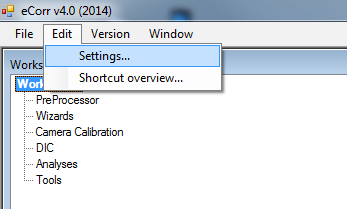
The settings form will open:

Under the “Analysis” tab check that the file labelled “DIC Core Folder” points to the correct location. The file “DICCore.exe” should be located in a subfolder named “core” under the main folder for this software.